To Apply a Dimensional 3D Constraint
-
Select the
Dimensional 3D Constraint tool
().

-
Select a 3D element (solid or surface).
The selected 3D element is highlighted.
-
Select the face, edge or vertex of the 3D element you want to
constrain (reset if a face (or entity) is behind another face (or entity) until
the desired one is selected).
The selected face, edge or vertex is highlighted.
- Select another 3D element and then select the desired face, edge or vertex of this 3D element.
- 5. (Optional) Select New Variable or New Expression if you wish to create a new variable or expression to use or select any desired variable displayed in the drop-down menu.
- 6. Enter a data point to accept the displayed distance or key-in desired value to constrain. Constraint is applied to the element.